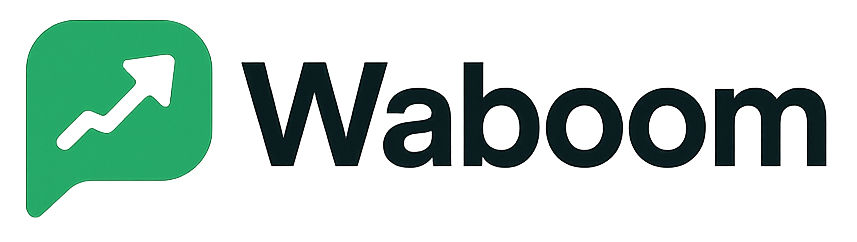The WA Boom Inbox is your central workspace for managing customer conversations on WhatsApp.
From one unified screen, you can view incoming chats, assign them to team members, add labels, enable bots, and maintain full visibility into every interaction.
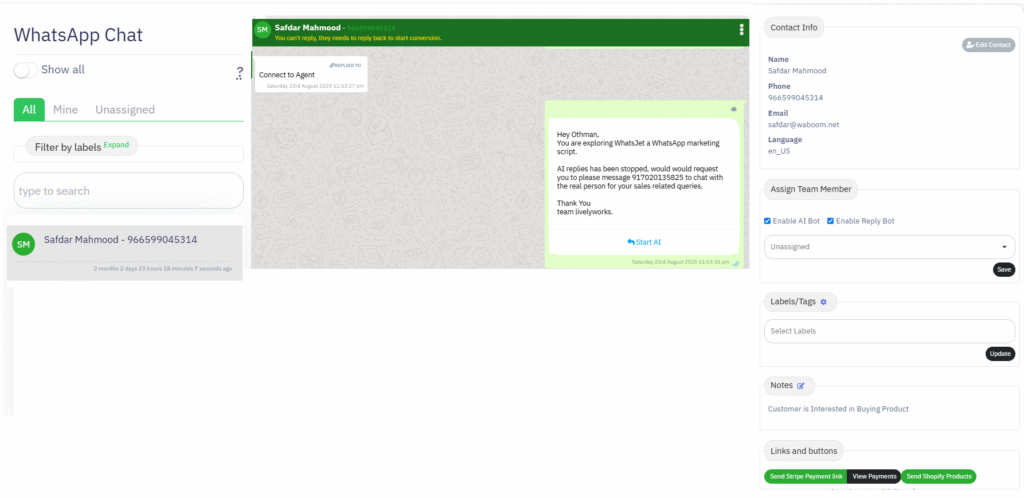
Purpose of the Inbox #
The Inbox brings all WhatsApp conversations into a single, collaborative environment.
It allows your team to:
- Respond to messages from verified WhatsApp numbers.
- Assign or reassign chats to agents in real time.
- Activate automated replies and AI Bots.
- Organize contacts using tags or labels for segmentation.
- Maintain a detailed contact profile with notes and history.
Main Sections of the Inbox #
1. Chat List Panel #
Located on the left, this panel shows all conversations categorized as All, Mine, or Unassigned.
You can:
- Filter by labels or tags.
- Search for a contact or phone number.
- Quickly identify unread or newly assigned chats.
Tip: Keep “Unassigned” monitored to ensure no customer query goes unanswered.
2. Conversation Window #
The center area displays the complete chat history with a selected contact.
You can review messages, send responses, attach media, and track delivery status.
When a contact becomes inactive, you may see a notice such as “You can’t reply; they need to reply back to start conversion.”
This message means that the 24-hour WhatsApp Business reply window has expired. To re-engage, send an approved message template.
3. Contact Information Panel #
On the right, you’ll find detailed information about the selected contact, including:
- Name, Phone, Email, and Language
- Assigned Team Member dropdown
- AI Bot and Reply Bot enable switches
- Labels/Tags to categorize the contact
- Notes for internal reference
Click Edit Contact to update or correct any information.
Assigning a Conversation #
To delegate a chat:
- Open the contact.
- In the Assign Team Member section, select an agent from the dropdown.
- Click Save.
Assigned agents will see the conversation in their “Mine” view.
Using Bots and Automation #
Enable AI Bot to let the system generate intelligent replies based on context.
Enable Reply Bot to send predefined responses or quick acknowledgments.
Bots reduce workload and ensure that every customer receives a prompt response, even outside business hours.
Labeling and Tagging #
Labels and tags help organize contacts by interest, stage, or campaign type.
For example:
- Leads
- Active Customers
- Support Tickets
To add labels, open the contact profile, select or type a new label, and click Update.
Notes and Collaboration #
The Notes section allows team members to record important details without sending them to the customer.
This ensures smooth collaboration between shifts and departments.
Common Notifications and Their Meaning #
- Failed to send message – The message could not be delivered because the user’s number is part of a WhatsApp experiment or the 24-hour session has ended.
- Unassigned conversation – No agent currently owns this chat. Assign it to ensure follow-up.
- AI Bot active – Indicates automation is handling the initial reply.
Best Practices #
- Keep your inbox organized using consistent labels.
- Review inactive or closed chats daily.
- Use templates for re-engagement beyond the 24-hour window.
- Track agent performance and response times regularly.