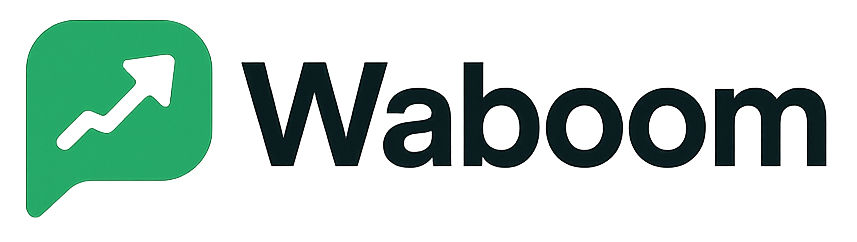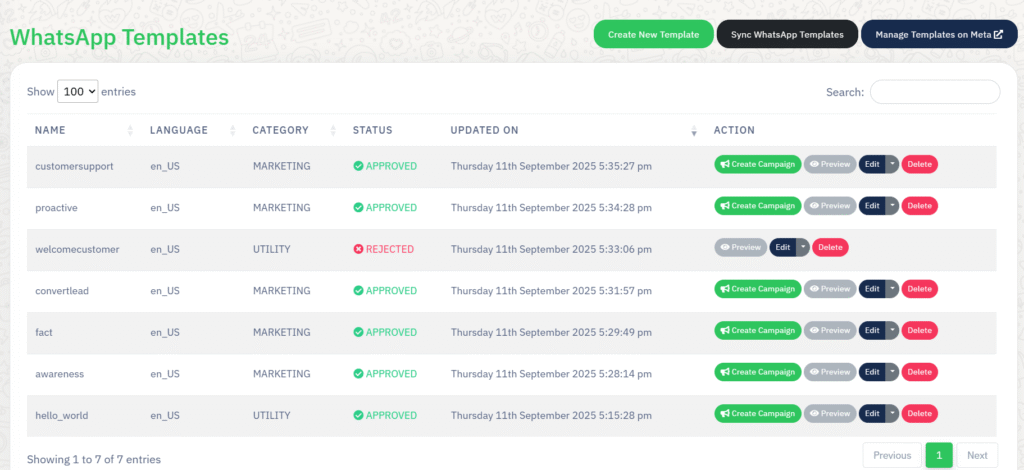
The WhatsApp Templates Dashboard allows you to create, manage, and synchronize WhatsApp Business API message templates directly from WA Boom.
Templates are essential for sending promotional, transactional, or support messages to customers outside the standard 24-hour chat window.
Overview #
WhatsApp message templates are pre-approved message formats that businesses use for notifications, updates, and campaigns.
In WA Boom, you can:
- Create and submit new templates for approval.
- Sync templates with Meta’s Business Manager.
- Track template approval statuses.
- Use approved templates to launch campaigns instantly.
Key Features #
Template Table #
The main dashboard displays every template’s details at a glance:
- Name: The internal name of the template.
- Language: The language code used for the message (for example,
en_US). - Category: Indicates whether the template is for Marketing, Utility, or Authentication.
- Status: Displays the approval stage — Approved, Rejected, or Pending.
- Updated On: The last modification or sync date.
- Action: Provides quick options to preview, edit, delete, or create a campaign from the template.
Template Status Indicators #
- Approved: The template is verified by Meta and ready for use in campaigns.
- Rejected: The template did not meet WhatsApp’s compliance or formatting standards.
- Pending: The template has been submitted and is awaiting review from Meta.
Creating a New Template #
To create a new message template:
- Click Create New Template.
- Select the message category (Marketing, Utility, or Authentication).
- Choose the language code that matches your audience.
- Write your message using WhatsApp-approved variables such as
{{1}},{{2}}, etc., for personalization. - Include optional media headers (image, document, or video) if required.
- Add a footer or call-to-action button if applicable (for example, “Visit Website” or “Call Now”).
- Review your content and click Submit for Approval.
After submission, templates are automatically sent to Meta for review.
Syncing Templates with Meta #
If you’ve already created templates in Meta’s Business Manager:
- Click Sync WhatsApp Templates to pull them into your WA Boom account.
- All templates will appear with their latest approval status and content.
You can also access your Meta Template Manager directly via the Manage Templates on Meta button for full control.
Editing or Deleting Templates #
- Click Edit to modify template details or update message content before approval.
- Click Delete to permanently remove a template.
Only templates in Rejected or Draft status can be deleted.
Approved templates can be deleted only after unlinking them from active campaigns.
Creating a Campaign from a Template #
Each approved template includes a Create Campaign button for quick access.
Click it to launch the Campaign Builder with that template pre-selected.
This saves time and ensures that campaigns follow approved content guidelines.
Best Practices #
- Use clear, customer-friendly language that complies with WhatsApp’s commerce and business policies.
- Always include a clear call-to-action when sending marketing templates.
- Avoid excessive use of capital letters, links, or special characters to prevent rejections.
- Maintain multiple language versions for multilingual audiences.
- Regularly review and sync templates to reflect Meta’s most recent approvals.
Troubleshooting #
| Issue | Possible Cause | Solution |
|---|---|---|
| Template rejected | Policy or formatting violation | Review Meta’s message guidelines and resubmit. |
| Template not syncing | Outdated API session | Click “Sync WhatsApp Templates” again or reauthenticate your Meta account. |
| Can’t delete template | Template linked to campaign | Unlink from active campaigns before deletion. |