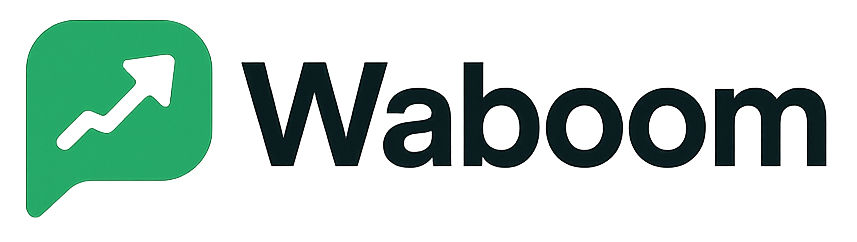The Team Members Dashboard in WA Boom allows you to add, manage, and control access for your staff or collaborators within the platform.
With granular permission settings, you can assign roles, delegate responsibilities, and maintain control over every feature — ensuring smooth, secure team operations.
Overview #
Team Members are individual user accounts within your WA Boom workspace.
Each member can have specific permissions depending on their role — from administrators and marketers to customer support agents or bot managers.
Through this section, you can:
- Add new team users with unique logins.
- Assign custom permissions for platform modules.
- Monitor user activity and creation dates.
- Restrict access to sensitive areas like billing, automation, or messaging logs.
Adding a New Team Member #
- Click Add New User in the Team Members dashboard.
- Fill in the user details:
- First Name
- Last Name
- Mobile Number (with country code, without “0” or “+”)
- Username
- Email Address
- Password
- Under the Permissions section, assign the appropriate role(s) for this user.
- Click Save to finalize the addition.
Once created, the user will receive access credentials to log in to their own WA Boom dashboard.
Permission Types #
WA Boom allows precise access control with a simple toggle for each permission type:
Administrative #
Provides full system control — including configuration, subscription management, message logs, and team management.
Recommended for business owners or system administrators only.
Manage Contacts #
Grants access to add, edit, or delete contacts, manage groups, and customize contact fields.
Ideal for sales or marketing teams managing customer lists.
Manage CampaignsAllows the creation, execution, and scheduling of WhatsApp campaigns. #
Best suited for marketing managers or campaign coordinators.
Messaging #
Gives users access to WhatsApp Chat, message syncing, and communication threads.
Perfect for customer support or client success teams.
Manage Templates #
Lets users create, edit, and delete WhatsApp templates.
Typically enabled for marketing or automation managers.
Assigned Chat Only #
Restricts a user’s visibility to only assigned conversations.
Great for support agents working on ticket-based chats.
Manage Bot Replies and FlowsEnables users to create, edit, and manage chatbot replies, triggers, and automation flows. #
Recommended for automation specialists or technical managers.
Editing or Removing Team Members #
To modify or delete an existing user:
- Go to the Team Members dashboard.
- Find the user in the list.
- Click Edit to change their details or permissions.
- Click Delete to permanently remove their access from the workspace.
Note: Deleting a user removes all active sessions and disables their access immediately.
Best Practices #
- Assign the least privilege necessary to each user to maintain data security.
- Enable “Assigned Chat Only” for support staff to ensure privacy.
- Regularly review permissions, especially after role or team changes.
- Use unique login credentials for every team member — never share accounts.
- Revoke access immediately when a team member leaves your organization.
Troubleshooting #
| Issue | Possible Cause | Solution |
|---|---|---|
| User can’t log in | Incorrect username or password | Reset credentials in the user profile. |
| Permissions not applying | Browser cache or role conflict | Refresh session or reassign permissions. |
| User can’t access specific module | Missing role toggle | Enable the corresponding permission under “Manage Permissions.” |