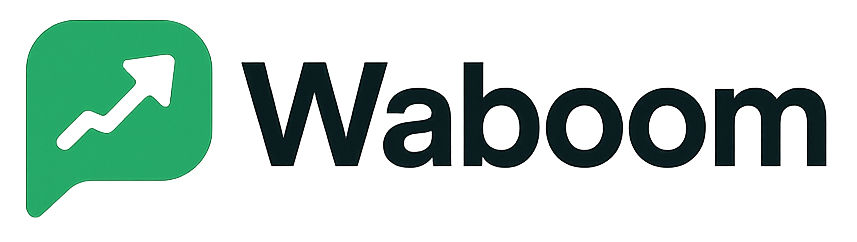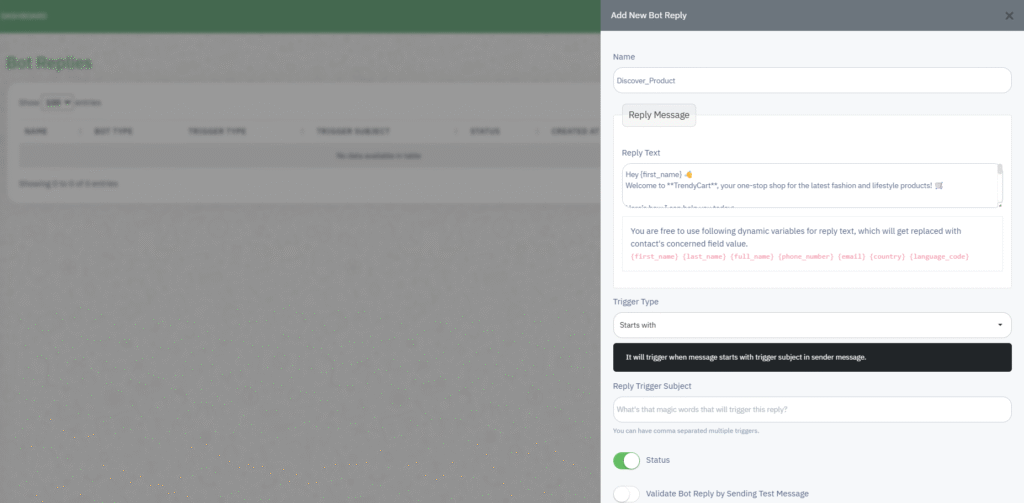
The Bot Replies feature in WA Boom allows you to automate customer interactions on WhatsApp using pre-defined replies.
You can configure bots to respond instantly to specific keywords, message patterns, or templates, ensuring faster responses and consistent customer support.
Overview #
With Bot Replies, you can:
- Automate repetitive responses and FAQs.
- Greet new users with personalized welcome messages.
- Share product details, links, or contact information instantly.
- Route conversations to a live agent when needed.
- Maintain engagement even outside of business hours.
WA Boom supports multiple bot types to fit different automation needs, ranging from simple text replies to advanced interactive responses.
Bot Reply Types #
From the Create New Bot dropdown, you can select one of four bot types:
- Simple Bot Reply
Sends a plain text or dynamic message when a specific keyword or phrase is detected. Ideal for greetings or basic information. - Media Bot Reply
Includes media attachments such as images, videos, or documents in addition to text. Perfect for catalogs, product images, or instructions. - Advance Interactive Bot Reply
Enables advanced automation flows with interactive buttons, quick replies, or list menus. Useful for guided conversations and product navigation. - Template Bot Reply
Uses approved WhatsApp Business templates for compliant responses that include personalized placeholders. Best suited for re-engagement or order confirmations.
Creating a New Bot Reply #
- Click Create New Bot and choose the bot type.
- Enter a Bot Name to identify it easily (for example, Discover_Product or Support_Welcome).
- Under Reply Message, compose your automated response.
- You can use dynamic variables to personalize messages:
{first_name},{last_name},{full_name},{phone_number},{email},{country},{language_code}
- You can use dynamic variables to personalize messages:
- Select the Trigger Type:
- Starts With – Triggers when a message begins with the chosen keyword.
- Ends With – Triggers when the message ends with a keyword.
- Contains – Triggers if the keyword appears anywhere in the message.
- Define the Reply Trigger Subject, which includes one or more keywords separated by commas.
For example:price, catalog, product list. - Set the Status to active to enable the bot.
- (Optional) Enable Validate Bot Reply by Sending Test Message to test before activation.
- Click Save to publish the bot reply.
Editing or Managing Existing Bots #
The Bot Replies dashboard displays:
- Name – The unique name of each bot reply.
- Bot Type – The selected bot category (Simple, Media, etc.).
- Trigger Type – Indicates how the bot identifies matching messages.
- Trigger Subject – The specific keywords that activate the reply.
- Status – Active or Inactive.
- Created At – Date and time when the bot was created.
To modify or remove a bot:
- Click Edit to update reply text, triggers, or media.
- Click Delete to permanently remove the bot from your system.
Testing Your Bot #
After creation, send a WhatsApp message using one of your trigger keywords.
If configured correctly, the bot will respond automatically based on your reply message and dynamic variables.
For multi-step flows, confirm that your reply messages are linked to the correct triggers and variables.
Best Practices #
- Use short, intuitive keywords to trigger replies (e.g., price, hours, support).
- Keep bot messages concise and easy to read.
- Personalize messages with dynamic variables for higher engagement.
- Always test bots before deploying them to customers.
- Use the Advanced Interactive Bot for complex workflows like lead qualification or bookings.
Troubleshooting #
| Issue | Possible Cause | Solution |
|---|---|---|
| Bot not responding | Keyword not matching or bot inactive | Confirm trigger type and enable bot status. |
| Dynamic variable not replacing | Missing contact field data | Ensure the contact profile includes all required fields. |
| Duplicate replies | Overlapping triggers across bots | Review all bots and remove redundant keywords. |