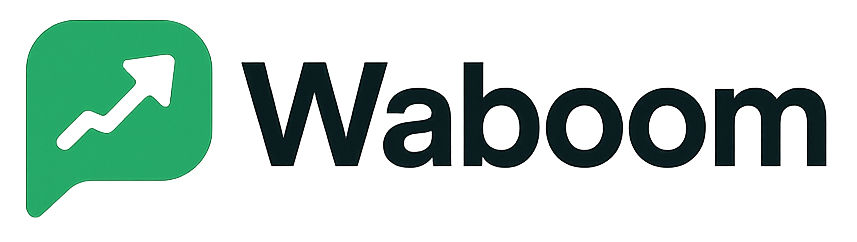#
You’ve built your brand, connected your customers, and messages are flowing but there’s one final touch that makes your business instantly stand out:
that small, trusted blue tick (green checkmark) next to your name on WhatsApp.
At WABOOM, we help verified businesses earn this official WhatsApp badge the mark that tells customers, “Yes, this is the real brand.”
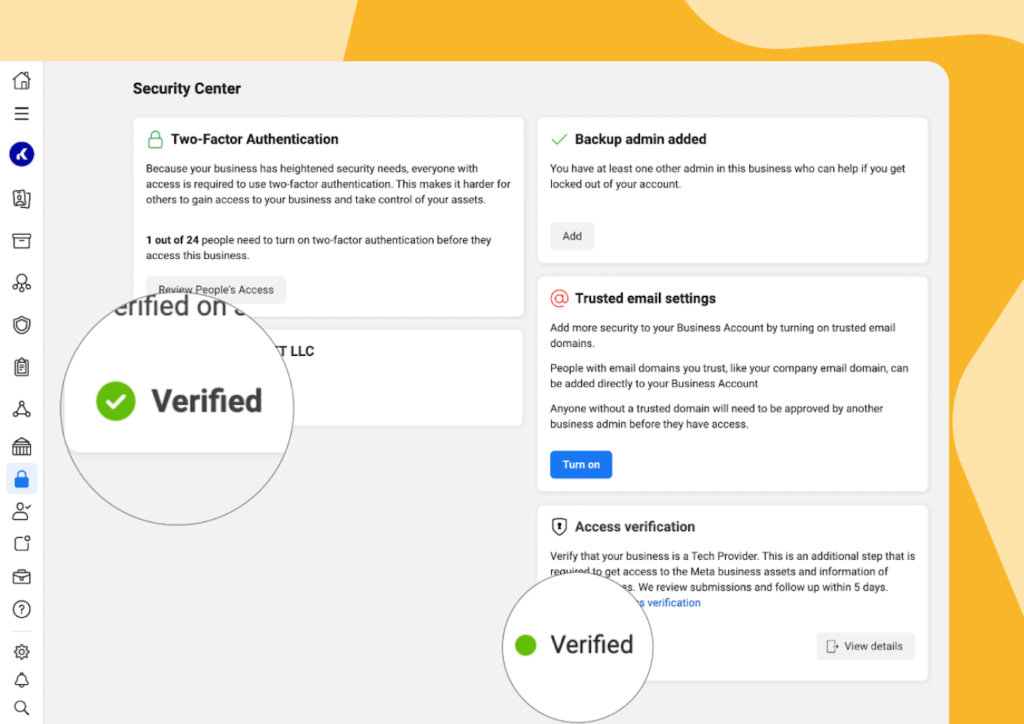
What Is the Blue Tick (Green Checkmark)? #
The WhatsApp Business Verification Badge often called the blue tick or green checkmark is a symbol next to your business name that confirms Meta has verified your brand as authentic.
Once approved, your customers will see your brand name instead of your phone number in chats, notifications, and broadcasts.
It builds trust instantly and helps prevent impersonation.
Step 1: Complete Meta Business Verification #
Before applying, make sure your Meta Business Account is verified.
If you haven’t done it yet, follow our guide:
👉 How to Verify Your Meta Business Account
Verification is mandatory Meta will only approve blue tick requests for verified businesses.
Step 2: Use the Official WhatsApp Business API (via WABOOM) #
Only businesses using the WhatsApp Business API (not the regular Business App) are eligible.
When you onboard through WABOOM, you’re automatically connected to the official WhatsApp Cloud API which means you meet this requirement.
Step 3: Apply for Official Business Account (OBA) Status #
Once your WABA (WhatsApp Business Account) is verified and active, you can request Official Business Account status this is what triggers the blue tick review.
Here’s how:
- Go to Meta Business Manager → WhatsApp Manager
- Click Phone Numbers
- Select your active number
- Click Request Official Business Account
WABOOM users can also submit the request directly from their WABOOM dashboard our team handles the backend submission for you.
Step 4: Wait for Meta’s Review #
Meta manually reviews each request. They check:
- Brand authenticity (official registration and domain)
- Online presence and credibility (website, media coverage, customer reach)
- Compliance with WhatsApp’s commerce and messaging policies
It usually takes 3–10 business days to get a decision.
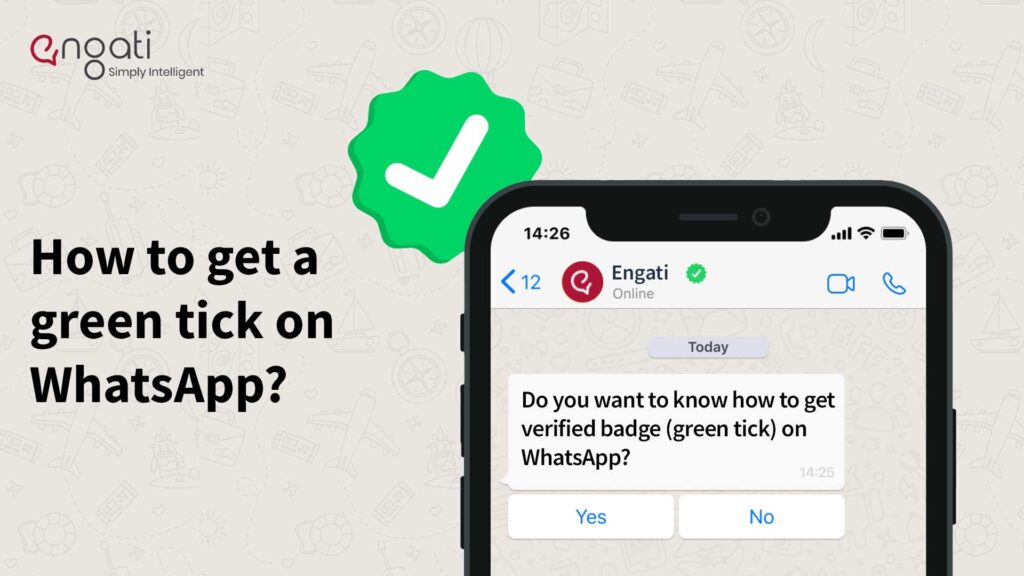
Step 5: Approval or Re-submission #
If your request is approved congratulations! 🎉
Your business name will now appear with the verified blue tick in chats and profiles.
If it’s not approved, don’t worry. You can re-apply after improving your brand visibility. Meta typically requires a strong digital footprint think verified social media pages, consistent branding, and real customer engagement.
Why the Blue Tick Matters #
- Builds instant trust customers know they’re chatting with the real brand
- Increases message open rates and reply rates
- Reduces fraud and impersonation risks
- Enhances your brand’s credibility for customer service and marketing
At WABOOM, we don’t just connect you to the WhatsApp Cloud API we help you meet every verification requirement so you can achieve full official business status.
Quick Recap #
| Step | Action |
| 1 | Verify your Meta Business Account |
| 2 | Use WhatsApp Business API via WABOOM |
| 3 | Request Official Business Account status |
| 4 | Wait for Meta’s review |
| 5 | Get your Blue Tick approval |