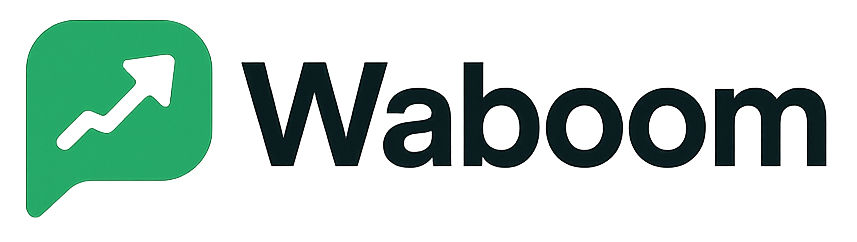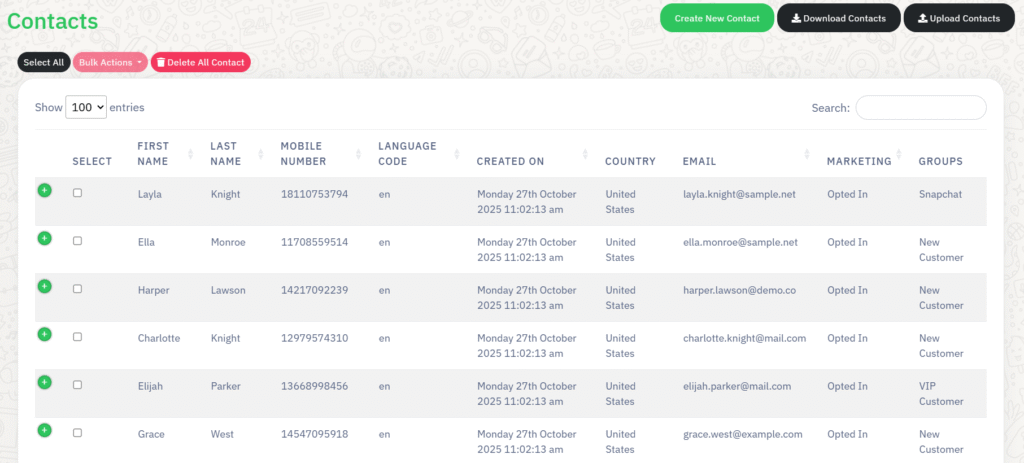
The Contacts Dashboard in WA Boom allows you to store, organize, and manage all your WhatsApp Business contacts in one place.
It is designed for easy segmentation, bulk imports, and precise targeting for campaigns and automation workflows.
Overview #
The Contacts Dashboard provides a unified view of your audience, including their personal details, opt-in status, and group associations.
From this panel, you can:
- Add new contacts manually or upload them in bulk.
- Group contacts for segmented campaigns.
- Manage opt-in preferences and marketing permissions.
- Download your complete contact database for reporting or backup.
Key Features #
Contact Table #
Each contact entry displays essential details, including:
- First Name / Last Name: Helps personalize campaigns and replies.
- Mobile Number: The WhatsApp-verified number for message delivery.
- Language Code: Useful for targeting users by their preferred language.
- Created On: Date and time when the contact was added.
- Country: Automatically detected or defined during import.
- Email: Used for verification, segmentation, or follow-up communications.
- Marketing Status: Indicates whether the contact has opted in for marketing messages.
- Groups: Defines which audience group the contact belongs to (e.g., VIP Customers, New Leads).
Creating a New Contact #
- Click Create New Contact at the top right of the dashboard.
- Fill in all required fields, including name, mobile number, and country.
- Assign the contact to a group or apply labels for segmentation.
- Click Save Contact to add them to your list.
Tip: Always verify that the phone number is active on WhatsApp before sending campaigns.
Uploading Contacts in Bulk #
To upload multiple contacts at once:
- Click Upload Contacts.
- Choose a CSV or Excel file formatted with the following columns:
- First Name
- Last Name
- Mobile Number
- Country
- Email (optional)
- Group Name (optional)
- Review the imported data preview and confirm the upload.
Once uploaded, the system validates all numbers to ensure they’re WhatsApp-active before saving.
Downloading Contacts #
Click Download Contacts to export your current database.
You can use this for reporting, analysis, or backup.
Exports include all fields, such as names, opt-in status, and group assignments, in a CSV file for easy processing.
Bulk Actions #
The top menu bar provides quick bulk management options:
- Select All: Highlight all visible contacts.
- Bulk Actions: Apply labels, move contacts between groups, or trigger campaigns for selected users.
- Delete All Contact: Permanently remove all stored contacts from the system.
Note: Deleted contacts cannot be recovered, so export your list first if you need a backup.
Using Labels and Groups #
Labels and groups help you organize and target contacts more efficiently.
- Labels allow flexible tagging (e.g., Leads, Active Users, Follow-Up Needed).
- Groups define audience segments for campaigns and automation triggers.
You can assign multiple labels or group memberships to a single contact.
Managing Opt-In Status #
WA Boom ensures compliance with WhatsApp Business messaging rules.
Each contact includes a “Marketing” field showing whether they are Opted In for promotional messages.
You should only send marketing broadcasts to opted-in users to maintain compliance and deliverability.
Best Practices #
- Regularly update contact details to maintain accuracy.
- Remove inactive or invalid numbers to improve campaign delivery rates.
- Use clear naming conventions for groups and labels.
- Verify that all contacts have granted consent before sending promotional content.
- Keep contact lists segmented by region, language, or engagement level.