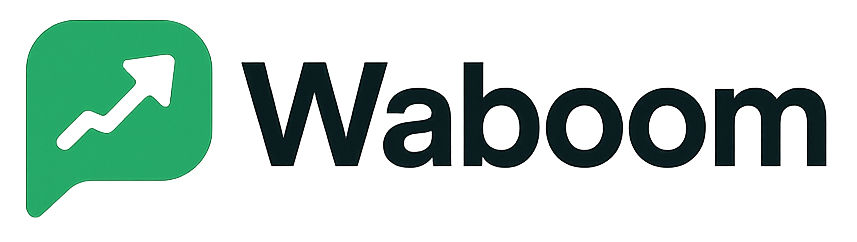- What Is the WA Boom Dashboard?
- Dashboard Overview
- Total Contacts
- Total Groups
- Total Campaigns
- Total Templates
- Total Bot RepliesDisplays the total number of automated bot responses triggered.Access “Manage Bot Replies” to review or edit your chatbot flows.
- Active Team Members
- Messages in QueueRepresents the total number of messages waiting to be sent or processed.If this number increases, it may indicate heavy campaign activity or API throttling.
- Messages Processed
- Why the Dashboard Matters
#
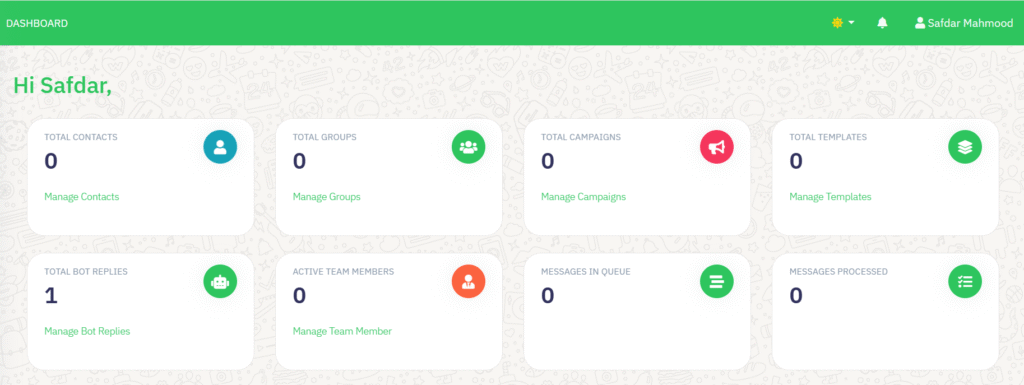
Learn how to navigate your WA Boom dashboard and manage your WhatsApp Business API communication in one place.
The WA Boom dashboard gives you a real-time overview of your WhatsApp marketing, automation, and messaging activities — helping you monitor performance, manage contacts, track templates, and handle campaigns seamlessly.
What Is the WA Boom Dashboard? #
The dashboard is your central command center for everything WhatsApp Business API. Once you log in, you’ll see key metrics and shortcuts that help you manage campaigns, templates, contacts, and automation — all from a single view.
It’s designed for speed, simplicity, and control, allowing you to:
- Track messaging performance instantly.
- Manage campaigns and automation without coding.
- Monitor contacts, templates, and team members.
- Get full visibility into message delivery and processing.
Dashboard Overview #
Total Contacts #
Shows the number of contacts added to your account.
Use the “Manage Contacts” button to view, import, or organize your WhatsApp subscribers.
Tip: Keep your contact list clean and updated for higher deliverability and better campaign results.
Total Groups #
Displays the total number of contact groups you’ve created.
Click “Manage Groups” to organize users by segment (for example, leads, customers, or partners).
Tip: Send targeted messages to different groups such as “New Leads” or “Returning Customers.”
Total Campaigns #
Indicates how many WhatsApp campaigns you’ve launched.
The “Manage Campaigns” link lets you create, monitor, or schedule promotional and transactional broadcasts.
Best Practice: Always use pre-approved templates for outbound campaigns to stay compliant with WhatsApp Business policy.
Total Templates #
Shows how many message templates you’ve created and approved.
Use “Manage Templates” to build or edit templates for broadcasts, OTPs, or automated replies.
Tip: Include personalization variables like {{name}} or {{order_id}} for better engagement.
Total Bot RepliesDisplays the total number of automated bot responses triggered.
Access “Manage Bot Replies” to review or edit your chatbot flows. #
Pro Tip: Automate FAQs like “What’s my order status?” to reduce live agent load and improve response times.
Active Team Members #
Shows how many team members currently have dashboard access.
Go to “Manage Team Member” to invite or assign new agents with role-based permissions.
Security Tip: Assign limited permissions to new users to prevent data misuse.
Messages in QueueRepresents the total number of messages waiting to be sent or processed.
If this number increases, it may indicate heavy campaign activity or API throttling. #
Monitoring Tip: Keep an eye on this metric during large campaign sends.
Messages Processed #
Displays the number of messages successfully sent, delivered, or processed by the system.
Use this to measure campaign throughput and performance.
Insight: Combine this with your campaign analytics for accurate ROI tracking.
Why the Dashboard Matters #
Your WA Boom dashboard is designed to give you:
- Full control over your WhatsApp marketing and automation.
- Real-time insights to track campaign delivery and engagement.
- Operational efficiency, reducing manual workload.
- Better collaboration, with visibility across team members.